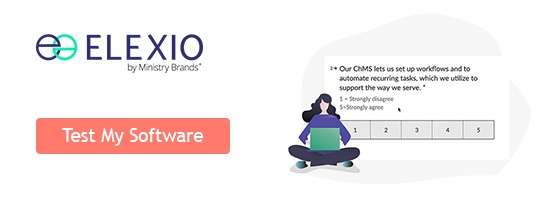Your church’s giving management is vital to the overall health of your church. It makes sense, then, that if processes aren’t set in place to make sure you’re engaging with givers, you might feel overwhelmed and constantly behind. Research indicates a significant percentage (65%) of first-time donors do not give again, but that 80% say they would if they were thanked. Translation: While making a donation is not an obligation, making sure to say thank you is.
If you don’t have a consistent way of thanking givers, don’t panic. Your church management software should be able to help you to set up workflows (automations that occur based on certain actions in the database) to make sure no gift goes unrecognized. Here, we’ve come up with 5 workflows you should set up to ensure gratitude is never forgotten.
1) Set up a workflow to thank first-time givers
A first-time giver deserves a big thank-you for contributing to your church. Don’t let their first gift go unrecognized. Instead, set up a workflow that either assigns a church leader to write a thank you note or automates a thank you email that immediately expresses sincere gratitude.
How to set it up in Elexio

- Create a new workflow (name it something obvious, such as New Giver Email)
- Add a “Giving – Amount” trigger and select the group the workflow should look for anyone in the guest group AND anyone that has given over $.01.
- Add actions to take when the trigger is activated. You can either set up an automatic email or assign a task for a staff member to write and mail a thank you note. Make sure to add Update Progress so the first-time thank you only happens the first time and to click Done to set everything in motion.
Pro tip: Check out some donation thank-you letter templates here.
2) Set up a workflow that thanks givers for giving to specific funds and updates them about progress
When someone gives to a specific fund, say, the new building your church is planning, they deserve some appreciation. Similar to the first-time giver thank you workflow, you can set up a workflow that thanks people when they give to a specific fund.
Beyond just thanking the donor, go a step further to keep them engaged. Set up a workflow that places them in a group that receives information about the progress of the project that fund supports or present opportunities to get involved. This could mean you email photos of progress to that group monthly, or send communication about the status of an overseas missionary and ask them to pray for that mission or even send a letter. It’s up to you. Targeting communication that keeps them aware of how their donation is serving others is a wonderful way to connect a giver to their gift’s impact (and could inspire future service and giving).
How to set it up in Elexio

- Create a new workflow (name it something obvious, such as New Giver To Specific Funds).
- Add a “Giving – Amount” trigger and select the group the workflow should look for: anyone in the guest group AND anyone that has given over $.01. Then, select the specific fund in the dropdown. Create a trigger for each specific fund.
- Add actions to take when the trigger is activated. You can either set up an automatic email or assign a task for a staff member to write and mail a thank you note. Make sure to add Update Progress so the first-time thank you only happens the first time and to click Done to set everything in motion. Communicate to this group about the project they’ve funded at your preferred cadence.
3) Set up a workflow for people who have stopped giving
The same way you might set up a workflow to have someone reach out if a frequent attender stops attending, you might also use your church management software to check in on those who go from being frequent givers to not giving. Note: your focus should be in making sure this person is doing ok. If someone stops giving, it could indicate financial trouble at home, poor health, or a falling out with your ministry’s mission. It’s helpful to use a workflow that alerts you when any of these things might have happened so you can engage in an appropriate way with the person who may be suffering.
In this case, you’ll want to set up a workflow that assigns an interaction (task) for a staff member to look into this person’s activity and see how they might minister to whatever problem has arisen. That task could include seeing if they’ve also stopped attending and reaching out to say you’ve missed them and offer to help if something is wrong. Your church likely has ways you prefer to handle such cases, and your software can help you recognize a troubled member before you personally observe the shift. Set up a workflow that allows for reaching out in a way that is loving and mission-aligned. People should never fall through the cracks.
How to set it up in Elexio

- Create a new workflow (name it something obvious, such as Donor Has Stopped Giving).
- Add a “Giving – No Longer Giving” trigger and select the group the workflow should look for: anyone in the regular attender group(s) AND your defined minimum amount of times per month FOR, say, 8 months (this is a time frame you define). Also, define the number of months in the past where nothing was given.
- Add actions to take when the trigger is created. You can set up an interaction task for a staff member to follow up and see if that person is still coming to your church. Also add them to a group which defines their status that they no longer give. This can be paired with pulling them from any actively involved status groups. Click Done to set everything in motion.
4) Set up a workflow that thanks people for continuous giving
If giving for the first time deserves a thank you, giving regularly warrants a standing ovation. These givers are the reason your church is able to operate and their generosity deserves recognition. Perhaps you want to send regular givers an annual hand-written thank you note. Maybe you want to host a year-end banquet. Whatever you want to do, your church management software should be able to support it.
Use it to set up a workflow that puts regular givers (those who give X times per month?) into a group and then communicate to that group about how you’d like to recognize their continuous support. If you have an annual event for this, you could set up an email that is set to new members of the group providing event details once they have become part of the group. Choose your parameters and rest assured knowing your regulars will feel appreciated.
Pro tip: Additionally, you might want to occasionally communicate with this group and send them tutorials on how to set up an online recurring gift. Afterall, if they haven’t yet it might be something they can use to make all that continuous giving even easier.
Example letter or email
Dear [First Name],
I’m so grateful for your continued devotion to [Church Name]. In particular, I wanted to thank you for ongoing generosity throughout the last year.
I also wanted to let you know your gifts are making an impact. We reached our goals and helped [specific example of how gifts have helped].
Last, I wanted to make you aware of an option that might make giving simpler for you – and for our church. We’ve set up our website so you can create a profile and set up regular, recurring contributions. Here’s just a few of the benefits:
- It saves you remembering to write a check and saves our team administrative time.
- It allows you to worship through giving, even if you miss a service.
- Recurring Giving helps us plan and forecast in advance for ministry.
Online giving is safe, secure, and simple. You have the ability to manage amount, frequency, or stop your gift at any time. If you’re interested, you can set up a recurring gift in three simple steps:
1) Navigate to [LINK TO GIVING PAGE] and Sign In.
2) On the “Give Now” tab, check off “Make This Gift Recurring” checkbox.
3) Select a frequency and amount – then click Submit. You’re Done!
Note: If you prefer to do this over the phone, we’d be happy to answer any questions you have and to set up the recurring gift with you. Don’t hesitate to reach out at [555-555-555]. You can always stop or change recurring giving online or simply by calling the church.
Again, thank you so much for being part of [Church Name] and helping us further our mission! I can’t wait to see what God does next!
Faithfully,
[Sender’s Name]
How to set it up in Elexio

- Create a new workflow (name it something obvious, such as Thank Recurring Givers).
- Add a “Giving – New Regular Giver” trigger and select the group the workflow should look for anyone in the regular attender group(s). Define what an irregular giver is first by setting minimum amount of times per month (set 1 in here for starters) FOR 6 months (this is a time frame you define). Then, define the regular giver by setting at least 2 times per month FOR 3 months. Again, this can be adjusted to your preference.
- Add actions to take when the trigger is created. You can set up an automatic email thanking the giver for their commitment to contribute faithfully (and letting them know they’re invited to your event if you have one). Add an interaction for the pastor or a church leader to follow up with that donor expressing thanks for their generosity. Click Done to set everything in motion.
5) Set up a workflow to thank those who make contributions over certain amounts
Givers who make significant contributions should get special thanks. This could mean a handwritten note, or a call, or a special party (perhaps the same one you’re throwing for continuous givers?). To ensure the way in which you show gratitude is custom-catered to the nature of the gift, you can set up a workflow that assigns a task to the appropriate staff member to evaluate and execute an appropriate thank you gesture.
How to set it up in Elexio

- Create a new workflow (name it something obvious, such as Extra Generous Donor).
- Add a “Giving – Amount” trigger and select the group the workflow should look for: this could be anyone in the regular attender group(s). Now, define what is an extra large donation (i.e. Greater than $1,000).
- Add actions to take when the trigger is created. You can set up an automatic email thanking the giver for their extremely generous donation and reinforce the impact that will have on your ministry. Add an interaction for the pastor or a church leader to follow up with that donor expressing thanks for their generosity with a call or a handwritten note. Click Done to set everything in motion.
Pro tip: Use this group to communicate any special recognition event details to your extra generous donors.
Next Steps
We hope you’re able to use these workflows to use your software to better engage with your givers. Our number one focus at Elexio is creating software that fully supports your ministry with integrations that make ministry administration easy and impactful. One of the best ways to stay informed about how your ministry can benefit from our feature releases and integrations is to sign up for our Release Details Webinar, which happens the second Tuesday of every month.
Not a customer? Check out our Church Software Report Card to learn what your church software should be doing to support your ministry. If you can’t set up the giving workflows above you’re missing out!